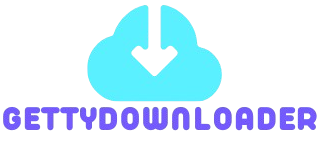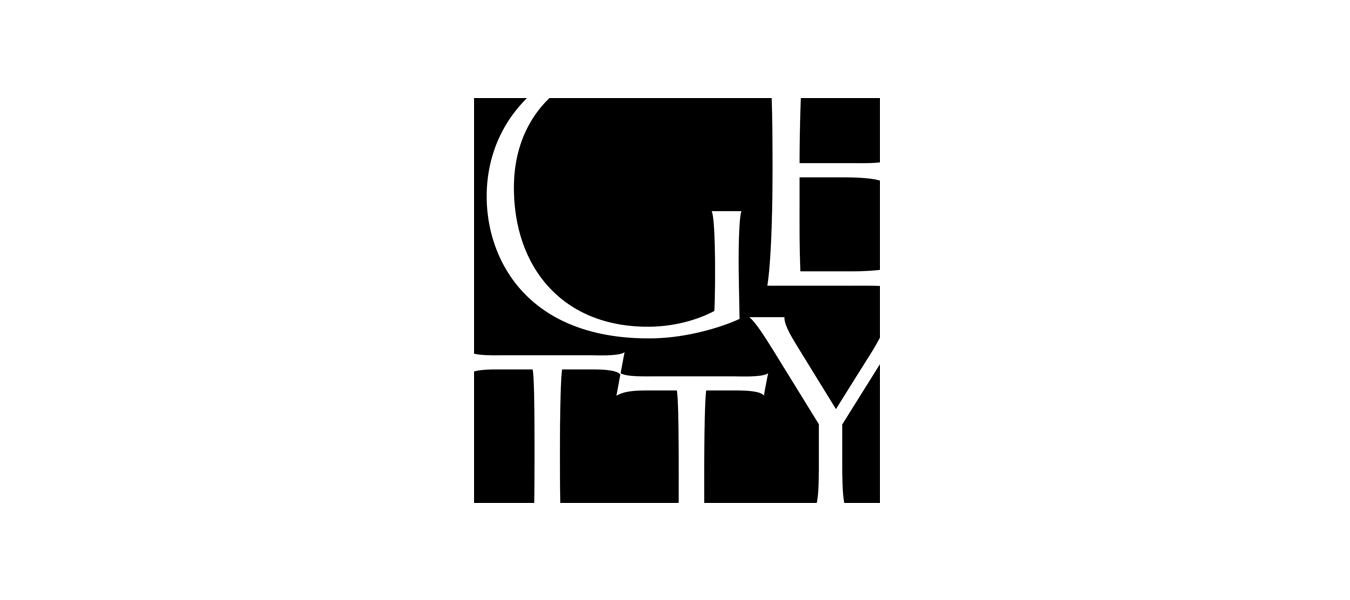How to Edit Getty Images Without Losing Quality
Editing Getty Images can feel like walking a tightrope—on one hand, you want to enhance or modify the image to suit your creative needs, but on the other, you’re trying not to mess with its pristine, professional quality. This guide walks you through exactly how to achieve both. Whether you’re a designer, content creator, or business owner, this step-by-step breakdown will show you how to edit Getty Images without sacrificing their stunning quality.
Understanding Getty Images Licensing
Types of Getty Images Licenses
Before you touch a single pixel, it’s crucial to understand what you’re allowed to do with Getty Images. Getty offers two main types of licenses: royalty-free and rights-managed.
-
Royalty-Free means once you pay for the image, you can use it multiple times for various projects. However, this doesn’t mean it’s completely restriction-free—editing might still have limitations depending on usage.
-
Rights-Managed licenses are much more specific. They grant usage based on factors like the type of project, audience size, geographic location, and more. Modifying these images often requires special permission.
Both license types come with detailed terms that dictate how much you can alter the image. If you’re not compliant, you could face legal consequences—yes, even if it’s just a light filter or cropping job. So always read the fine print or check with Getty directly before editing anything.
Legal Considerations Before Editing
Getty Images takes intellectual property seriously. Many of their photos include recognizable people, landmarks, or brands—altering such content without proper rights can land you in hot water. Here are a few legal guidelines to keep in mind:
-
Avoid editing editorial-use-only images for commercial use.
-
Do not remove watermarks or try to “clean up” previews.
-
Modifications that change the meaning or context of the image may violate the license.
To be safe, only download and edit images you’ve properly licensed, and keep documentation handy. It’s better to spend five minutes double-checking than months dealing with a lawsuit.
Why Image Quality Matters in Editing
The Importance of Resolution and DPI
When you’re working with premium visuals like those from Getty, you’re starting with high-quality files—and you want to keep them that way. The two main factors you need to keep in mind are resolution and DPI (dots per inch).
-
Resolution determines how many pixels are in the image. The more pixels, the more detail you have to work with. A low-res image edited aggressively will look pixelated or blurry.
-
DPI, on the other hand, is crucial for print quality. A 300 DPI image is print-ready, while 72 DPI is usually best for screens. Editing an image at the wrong DPI setting can result in a loss of sharpness when printed.
So before you even start editing, check your image’s metadata to confirm its resolution and DPI. If necessary, adjust these settings to match the requirements of your project.
Compression vs. Quality Loss
One of the biggest enemies of image quality? Compression. Every time you save a JPEG, it compresses the image, throwing away some data to reduce file size. That means each time you open-edit-save-repeat, you’re slowly degrading the image.
To prevent this:
-
Use lossless file formats like TIFF or PSD while editing.
-
Avoid multiple save cycles in JPEG format.
-
Only compress the image once—at the very end, if needed.
Think of compression like making photocopies of photocopies—it gets worse every time. Always edit using the highest quality version, and only downscale or compress when you’re 100% finished.
Choosing the Right Tools for Image Editing
Adobe Photoshop
Photoshop isn’t just the gold standard—it’s the platinum, diamond, and titanium standard. It gives you full control over every aspect of the image without damaging the original pixels, thanks to features like:
-
Smart Objects that preserve original data even after edits.
-
Adjustment Layers for non-destructive color and contrast tweaks.
-
Layer Masks that let you hide parts of edits instead of deleting them.
If you’re serious about maintaining Getty-level quality, Photoshop is hands-down your best bet.
Lightroom and Other Alternatives
While Photoshop offers surgical precision, Lightroom is excellent for batch editing and global adjustments like exposure, contrast, and color balance. It’s especially useful if you’re working with a series of Getty images for a campaign or brand kit.
Other solid alternatives include:
-
Affinity Photo: Affordable and powerful.
-
GIMP: Free and open-source, with a steep learning curve.
-
Capture One: Ideal for RAW photo editing.
Just make sure whatever tool you use supports non-destructive editing, meaning you can reverse or adjust changes without hurting the original image.
Online Tools with Non-Destructive Features
Don’t want to download software? No worries. Several online platforms offer non-destructive editing, like:
-
Photopea: A browser-based Photoshop clone.
-
Canva Pro: Great for basic tweaks with high-res export options.
-
Pixlr E: Supports layers and high-resolution export.
These tools are perfect for quick edits or when you’re working remotely. Just remember: Always upload and export at the highest resolution possible.
Preparing Getty Images for Editing
Downloading the Highest Resolution Available
Once you’ve secured your license, always download the highest resolution version of the image. This gives you more flexibility for cropping, resizing, and zooming without sacrificing quality.
Never, ever edit a preview or thumbnail image. Not only is it illegal, but it also guarantees your final product will look like a low-budget meme instead of a premium piece of content.
Working With RAW Files or High-Quality JPEGs
Getty typically delivers images in high-resolution JPEG format, though sometimes photographers or agencies may provide RAW files. Here’s how to handle both:
-
RAW files retain every bit of data captured by the camera. They’re ideal for advanced color correction and lighting edits.
-
High-quality JPEGs are more compressed but still very workable—just avoid repeated saves.
When possible, request or download the image in the format best suited to your needs. And don’t convert a JPEG to RAW—it won’t magically recover lost data.
Backing Up Original Files
Before you do anything, make a copy of the original file and store it in a secure folder. This acts as your safety net in case edits go sideways.
Name the backup clearly (like original_Getty_image_12345.jpg) and keep it untouched. Trust me, there’s nothing worse than realizing you’ve saved over a perfect image after hours of editing.