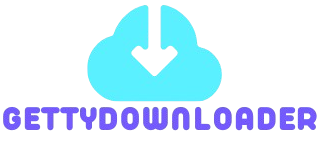How to Use Getty Images: A Complete Guide for Beginners and Professionals
In today’s fast-paced digital world, visuals are crucial for capturing attention, conveying messages, and enhancing the overall impact of your content. Whether you’re a blogger, marketer, journalist, designer, or business owner, finding high-quality images is essential. Getty Images is one of the world’s largest and most respected sources for premium stock photos, illustrations, videos, and music. But if you’ve never used it before, you might wonder: How exactly do you use Getty Images correctly and effectively?
In this detailed guide, we’ll walk you through everything you need to know about Getty Images — from searching and licensing images to using them legally and creatively.
What is Getty Images?
Founded in 1995, Getty Images is a world-renowned provider of licensed stock images, editorial photos, videos, and music for businesses and individuals. The platform offers access to over 415 million assets across news, sports, entertainment, fashion, and creative collections.
Getty Images is trusted by media outlets, advertising agencies, and content creators because of its massive library and commitment to quality and copyright protection.
Why Choose Getty Images?
-
High-Quality Content: Professional-grade images shot by award-winning photographers.
-
Diverse Categories: Everything from current events to abstract concepts.
-
Editorial Access: Breaking news, celebrity photos, and sports events.
-
Rights-Managed and Royalty-Free Options: Flexibility in licensing based on your needs.
-
Global Reach: Content from all corners of the world, accessible instantly.
How to Use Getty Images Step-by-Step
1. Create a Getty Images Account
Before you can license and download images, you need to create a free Getty Images account.
-
Visit www.gettyimages.com.
-
Click Sign In at the top right.
-
Select Join and complete the registration form.
-
Confirm your email address.
Having an account allows you to create lightboxes (collections), save favorite images, and view licensing options.
2. Search for the Perfect Image
Use the powerful search bar to find the image you need. You can:
-
Type Keywords: Use specific terms like “modern office,” “smiling team,” or “sunset beach.”
-
Apply Filters: Narrow your results by orientation (landscape, portrait), image type (photo, illustration), color, people (number, age, ethnicity), and more.
-
Use Advanced Search: Search within creative or editorial collections, or choose only royalty-free content.
Tip: Think about the emotion or story you want to tell, not just the objects in the image.
3. Understand Licensing: Rights-Managed vs Royalty-Free
Getty Images offers two primary licensing types:
-
Rights-Managed (RM): You pay based on specific usage (duration, region, medium, audience size). Exclusive rights can be purchased.
-
Royalty-Free (RF): Pay once and use the image multiple times without worrying about usage limits. However, “royalty-free” doesn’t mean “free” — you still must purchase a license.
Make sure you choose the licensing type that fits your project requirements.
4. License and Download Images
Once you’ve found your ideal image:
-
Click on the image to view its details.
-
Click Add to Cart to purchase.
-
Choose your License Options (size, usage rights).
-
Complete the payment process.
-
Download the image in the resolution you purchased.
Pro Tip: Larger image sizes allow more flexibility for cropping and resizing.
5. Use Getty Images Legally
It’s essential to use Getty Images responsibly:
-
Don’t Re-Distribute: You can use the image for your project, but you can’t resell or share it as standalone content.
-
Use Within the License: Adhere to the medium, region, and time period specified in your license.
-
Editorial vs Creative: Editorial images are for news or journalistic purposes only; don’t use them for commercial advertising unless specified.
Failure to comply could result in copyright infringement penalties.
How to Embed Getty Images for Free (Without Downloading)
If you’re a blogger or non-commercial user, Getty Images allows free embedding of certain images into websites.
Here’s how:
-
Search for an image.
-
If embedding is allowed, you’ll see a </> Embed icon.
-
Click it to copy the HTML code.
-
Paste it into your website’s HTML editor.
Advantages:
-
Completely free.
-
Legally compliant.
-
High-quality imagery.
Limitations:
-
Only available for editorial and non-commercial use.
-
The embed links back to Getty Images and may display ads.
How Much Does Getty Images Cost?
Prices vary depending on:
-
Licensing type (RM or RF)
-
Image size and resolution
-
Exclusive rights
-
Subscription plans
Typical price range:
-
Single royalty-free image: $50 to $500
-
Rights-managed image: Custom pricing
-
Subscription plans: Starting around $150/month for multiple downloads
For businesses that need lots of content, subscription plans offer better value.
Best Practices When Using Getty Images
-
Always Read the License Terms: Never assume an image is free.
-
Credit the Photographer (If Required): Some licenses require attribution.
-
Choose the Right Resolution: Bigger isn’t always better — pick what suits your needs.
-
Stay Organized: Use lightboxes to organize images by project or theme.
-
Stay Up-to-Date: Licensing policies may change; always check the latest guidelines.
Creative Ways to Use Getty Images
-
Website Design: Elevate your homepage and landing pages with powerful visuals.
-
Social Media Posts: Use striking images to increase engagement on Instagram, Facebook, LinkedIn, and more.
-
Marketing Campaigns: Support your branding with high-quality visuals.
-
Presentations: Make business pitches or educational presentations more compelling.
-
Blog Articles: Add context and emotion to your storytelling.
Remember: A well-chosen image can instantly communicate a mood, message, or brand value that words alone might struggle to convey.
Alternatives to Getty Images
If Getty Images doesn’t fit your budget or project, here are a few alternatives:
-
iStock: A Getty Images company offering more affordable stock images.
-
Shutterstock: Wide variety of royalty-free images with flexible pricing.
-
Adobe Stock: Integrated with Adobe Creative Cloud.
-
Unsplash / Pexels: Free (but less extensive and less curated).
However, Getty remains the top choice for premium, exclusive, and editorial-quality content.
Getty Images is a powerful tool for anyone serious about creating professional, high-impact content. Whether you’re building a brand, reporting the news, or simply enhancing your blog, Getty’s vast and high-quality library gives you the resources to stand out.
Just remember: using Getty Images correctly means respecting licensing agreements, choosing the right images for your message, and incorporating them creatively. Done right, visuals from Getty Images can be the key to making your projects not only beautiful but also legally protected and professionally polished.
Now that you know how to use Getty Images, why not start exploring and elevate your next project with the power of world-class visuals?